Store and Access Files in OCI Bucket Using DBMS_CLOUD in Oracle APEX
Oracle Cloud Infrastructure (OCI) Object Storage is a highly scalable, reliable, and secure solution to store unstructured data. In this article, Let’s explore how to store and retrieve files from an OCI bucket using PL/SQL in an Oracle APEX application.
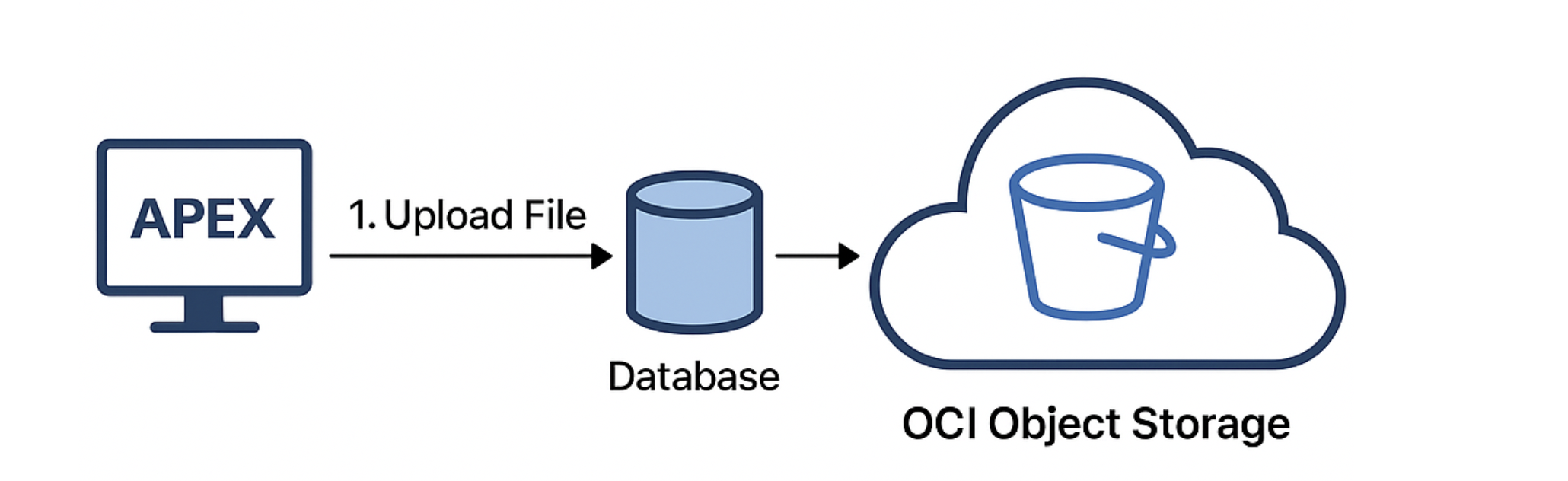
Prerequisites
- Oracle APEX Application with REST API enabled
- OCI Account with Object Storage enabled
- Bucket created in OCI
- Authentication credentials (Access Key and Secret Key)
- RESTful access enabled for Object Storage
Step 1: Create Web Credentials in Oracle APEX
Web credentials are used to authenticate and authorize RESTful web services. To access OCI Object Storage, we need to create web credentials using OCI’s Auth Token.
Steps:
- Go to APEX > SQL Workshop > RESTful Services > Web Credentials
- Click Create
- Credential Name: OCI_OBJECT_STORAGE
- Username: tenancy_namespace/username
- Password: OCI Auth Token
- Save it
Step 2: Find Required OCI Details
You can find the following required details from OCI Console:
| Item | Where to Find |
|---|---|
| Namespace | Object Storage > Namespace (top bar) |
| Bucket Name | Object Storage > Buckets |
| Region | Top-right corner of OCI Console |
| User OCID | Identity > Users |
| Tenancy OCID | Identity > Tenancy |
| Compartment OCID | Identity > Compartment |
Step 3: PL/SQL Code Examples
Upload a file
DECLARE
l_blob BLOB;
l_clob CLOB;
l_file_name VARCHAR2(255) := 'test_upload.txt';
l_bucket_name VARCHAR2(100) := 'your_bucket';
l_namespace VARCHAR2(100) := 'your_namespace';
l_url VARCHAR2(500);
l_response CLOB;
BEGIN
-- Get the file from APEX collection or page item (example BLOB)
SELECT blob_content
INTO l_blob
FROM apex_application_temp_files
WHERE name = l_file_name;
l_url := 'https://objectstorage.ap-mumbai-1.oraclecloud.com/n/'
|| l_namespace || '/b/'
|| l_bucket_name || '/o/'
|| apex_util.url_encode(l_file_name);
apex_web_service.g_request_headers(1).name := 'Content-Type';
apex_web_service.g_request_headers(1).value := 'application/octet-stream';
-- Upload using PUT method
l_response := apex_web_service.make_rest_request(
p_url => l_url,
p_http_method => 'PUT',
p_body_blob => l_blob,
p_credential_static_id => 'OCI_OBJECT_STORAGE' -- Your Web Credential
);
dbms_output.put_line('Upload Response: ' || l_response);
END;Download a File from OCI Bucket
DECLARE
l_bucket_name VARCHAR2(100) := 'your_bucket';
l_namespace VARCHAR2(100) := 'your_namespace';
l_file_name VARCHAR2(255) := 'test_upload.txt';
l_url VARCHAR2(500);
l_response BLOB;
BEGIN
l_url := 'https://objectstorage.ap-mumbai-1.oraclecloud.com/n/'
|| l_namespace || '/b/'
|| l_bucket_name || '/o/'
|| apex_util.url_encode(l_file_name);
-- Set Accept header if needed
apex_web_service.g_request_headers(1).name := 'Accept';
apex_web_service.g_request_headers(1).value := 'application/octet-stream';
-- Download
l_response := apex_web_service.make_rest_request_b(
p_url => l_url,
p_http_method => 'GET',
p_credential_static_id => 'OCI_OBJECT_STORAGE'
);
-- You can now display or download this BLOB in APEX
-- For example: store in a table or use as download link
INSERT INTO downloaded_files (file_name, file_blob)
VALUES (l_file_name, l_response);
COMMIT;
END;Delete a file
DECLARE
l_bucket_name VARCHAR2(100) := 'your_bucket';
l_namespace VARCHAR2(100) := 'your_namespace';
l_file_name VARCHAR2(255) := 'test_upload.txt';
l_url VARCHAR2(500);
l_response CLOB;
BEGIN
l_url := 'https://objectstorage.ap-mumbai-1.oraclecloud.com/n/' ||
l_namespace || '/b/' || l_bucket_name || '/o/' || apex_util.url_encode(l_file_name);
-- Delete the object
l_response := apex_web_service.make_rest_request(
p_url => l_url,
p_http_method => 'DELETE',
p_credential_static_id => 'OCI_OBJECT_STORAGE'
);
dbms_output.put_line('Delete Response: ' || l_response);
END;OCI Status codes
| Status Code | Meaning | Description |
|---|---|---|
| 200 OK | ✅ Success | File downloaded or deleted successfully |
| 201 Created | ✅ Created | File uploaded successfully |
| 204 No Content | ✅ Deleted | File deleted, no content in response |
| 400 Bad Request | ❌ Client Error | Invalid URL, parameters, or headers |
| 401 Unauthorized | ❌ Auth Error | Web credential not authorized or expired token |
| 403 Forbidden | ❌ Permission Denied | Missing permission for bucket access |
| 404 Not Found | ❌ Not Found | File or bucket not found |
| 409 Conflict | ⚠️ Conflict | Duplicate upload or conflict in file name |
| 500 Internal Server Error | ❌ Server Error | Something went wrong on OCI side |
| 503 Service Unavailable | ❌ OCI Down | OCI service is temporarily unavailable |
Best Practices
- Always encode the file name in the URL using apex_util.url_encode.
- Use OCI’s recommended regional endpoint (like objectstorage.ap-mumbai-1.oraclecloud.com).
- Secure your Web Credentials – don’t expose Auth Token in code.
- Use DBMS_CLOUD or ORDS proxy for enhanced security if required.
