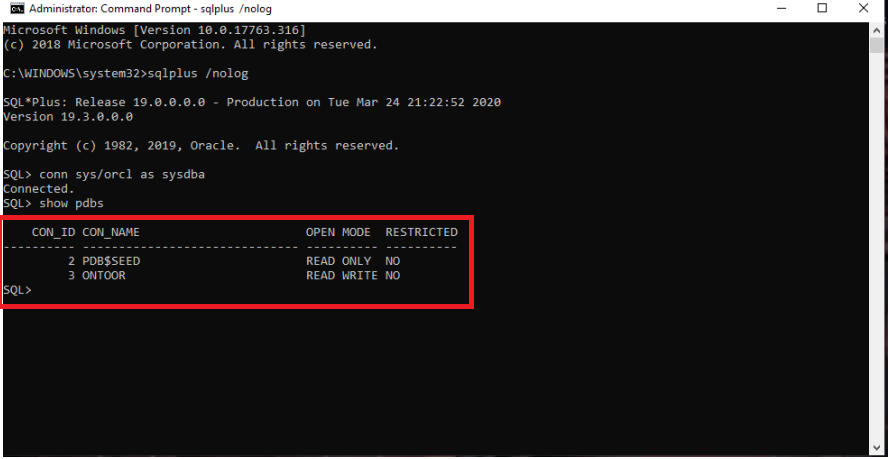How to install ORACLE 19 C on windows 10 (64 bit)

To install ORACLE 19 C we need to check system requirements first.
Oracle Database for Windows x64 is supported on the following operating systems:
- Windows 8.1 x64 – Pro and Enterprise editions
- Windows 10 x64 – Pro, Enterprise, and Education editions
- Windows Server 2012 R2 x64 – Standard, Datacenter, Essentials, and Foundation editions
- Windows Server 2016 x64 – Standard, Datacenter, and Essentials editions
- Windows Server 2019 x64 – Standard, Datacenter, and Essentials editions Note:
- Windows Multilingual User Interface Pack is supported.
- The Server Core option is not supported.
docs.oracle.com
Now let’s download the database from oracle.
oracle-database-software-downloads#19c
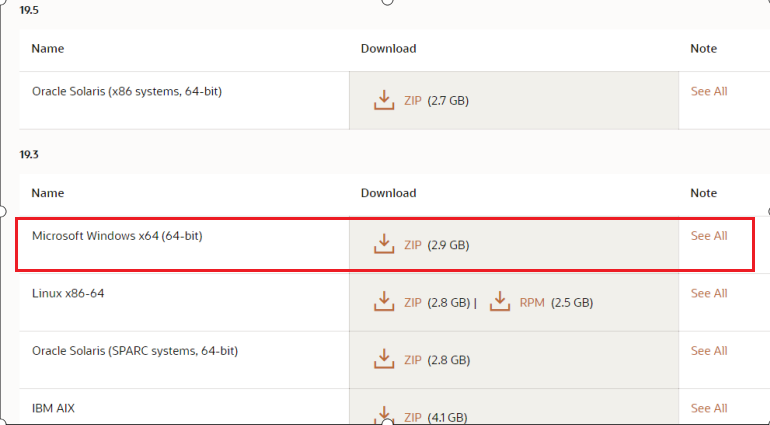
Extract the ZIP copy. In my case i am extracting it under App/db_home folder.
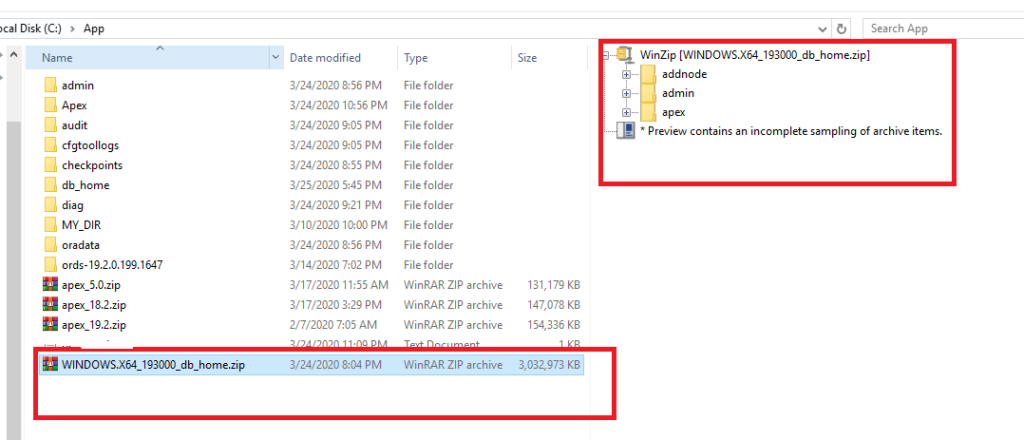
Open the db_home folder where you have extracted the database and search for Setup.exe.
Run the exe as Administrator.
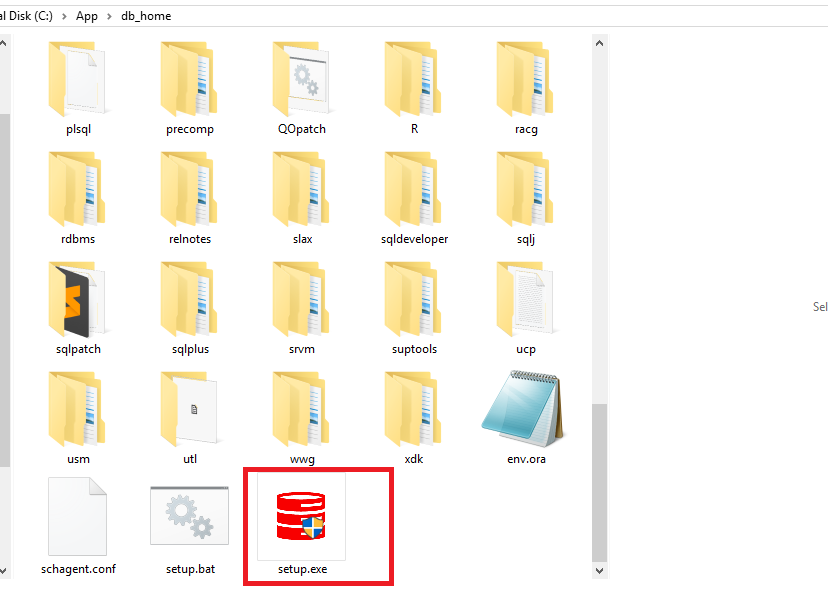
Select the install option and click on next.
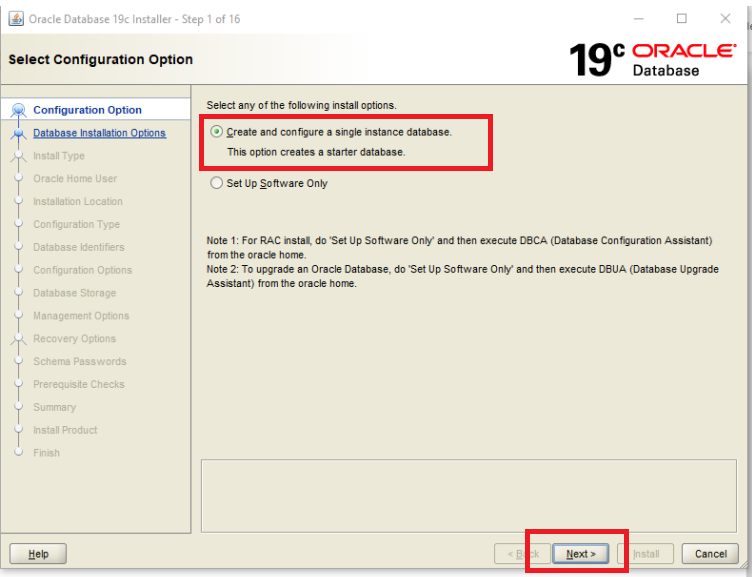
Select system class and click on Next. (As we are installing on local pc, I’ll take desktop class)
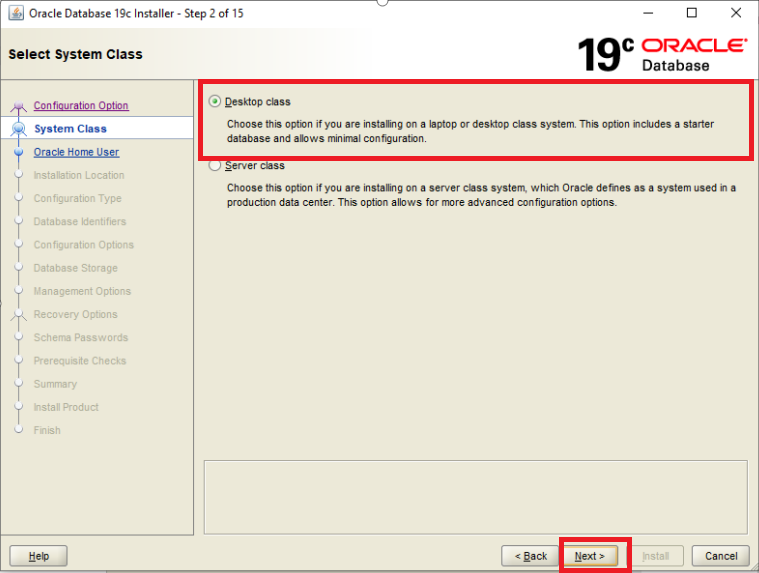
Specify Oracle Home user. You can choose existing windows user (It must has Administrative Privilege ) or you can select “Create New Windows user”, It will create new windows user.
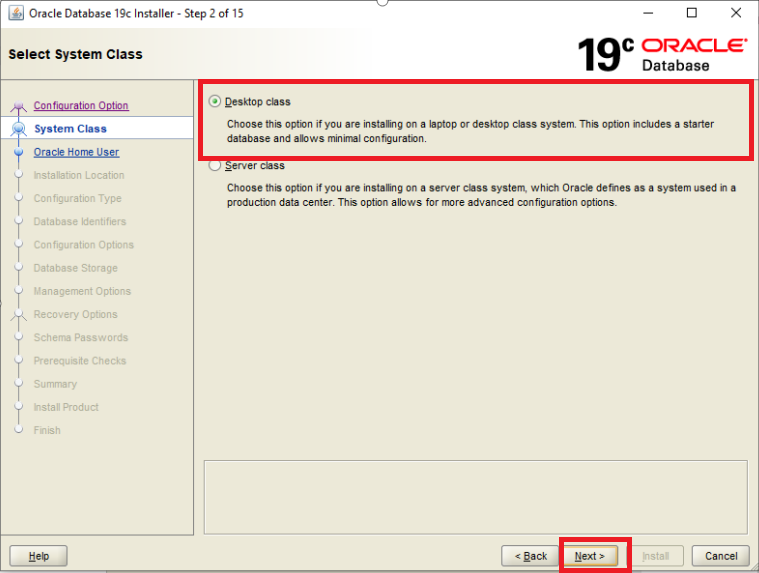
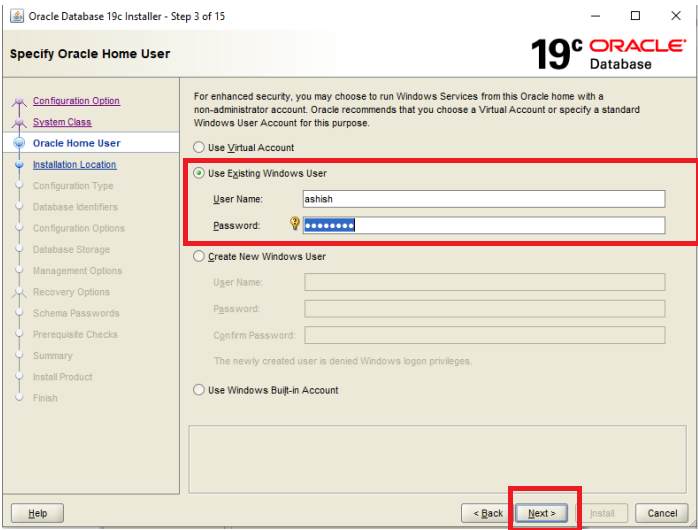
- Setup database configurations,
- Global Database name: Database name must be less than equal to 8 characters
- Password for SYS: At least One uppercase one One Numeric One special character.
- Create Container database: You can specify PDBs name or you can create it later.
- Now Oracle will perform prerequisite checks.
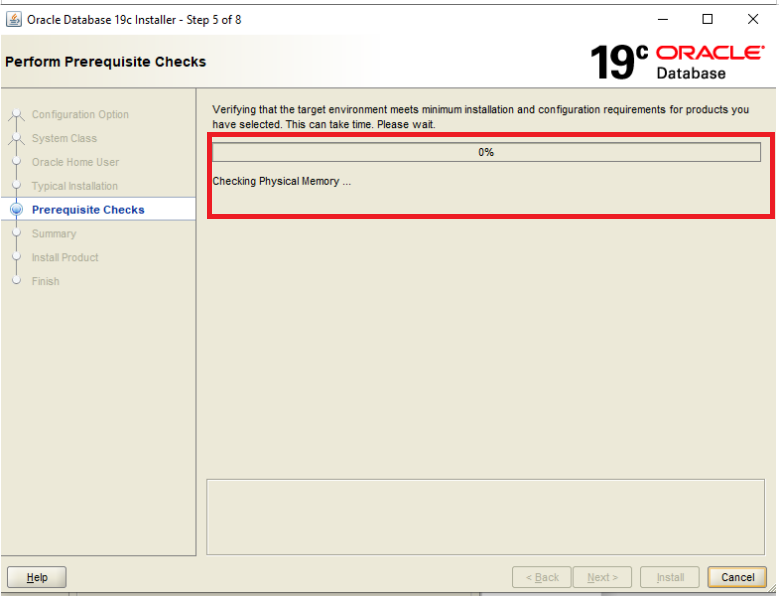
In step 6, we can see the summary, save the response file somewhere (You can skip also). Click to install.
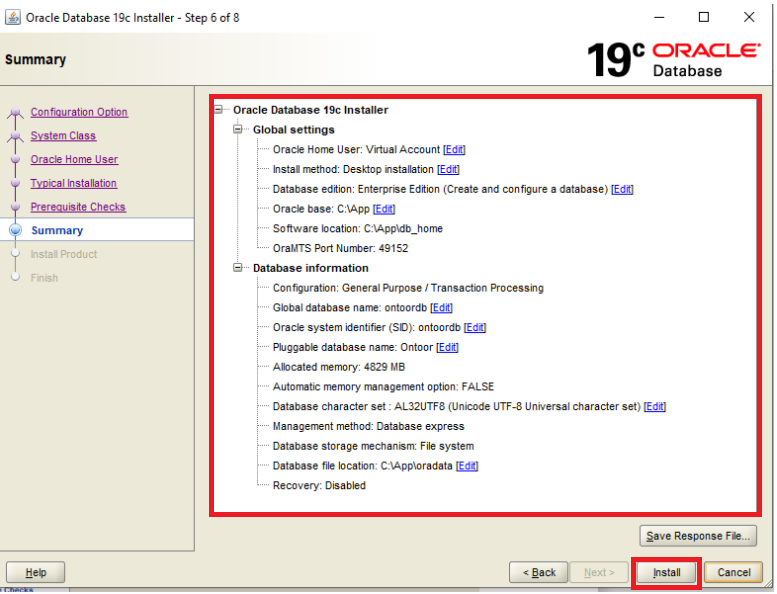
Now let Oracle install, it may take time asper the system performance.
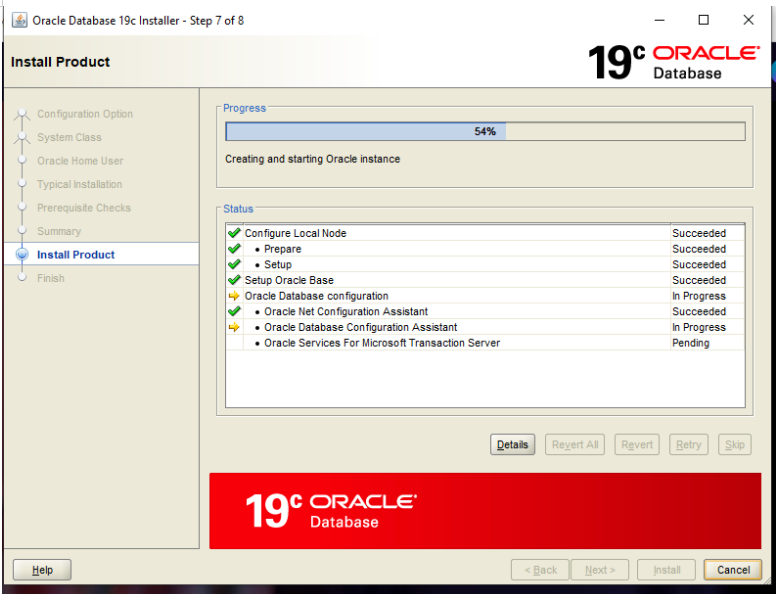
After install complete you can see below screen.

Let’s check the installed database.
sqlplus /nolog
conn sys/orcl as sysdba
show pdbs