Oracle APEX offers several ways to generate reports and print them or export them to different file formats. Here’s a summary:
Built-in PDF and Excel Download: You can configure classic reports, interactive reports, and interactive grids to allow users to download reports directly from APEX in PDF or Excel format.
Native Printing: APEX 20.1 and later versions support native printing, which enables users to print reports directly from their web browser without needing an external print server. It produces a PDF file with formatting options such as highlighting, column grouping, and column breaks.
External Print Server: For more advanced printing features and customisations, you can configure APEX to use an external print server, such as Oracle BI Publisher or APEX Office Print.
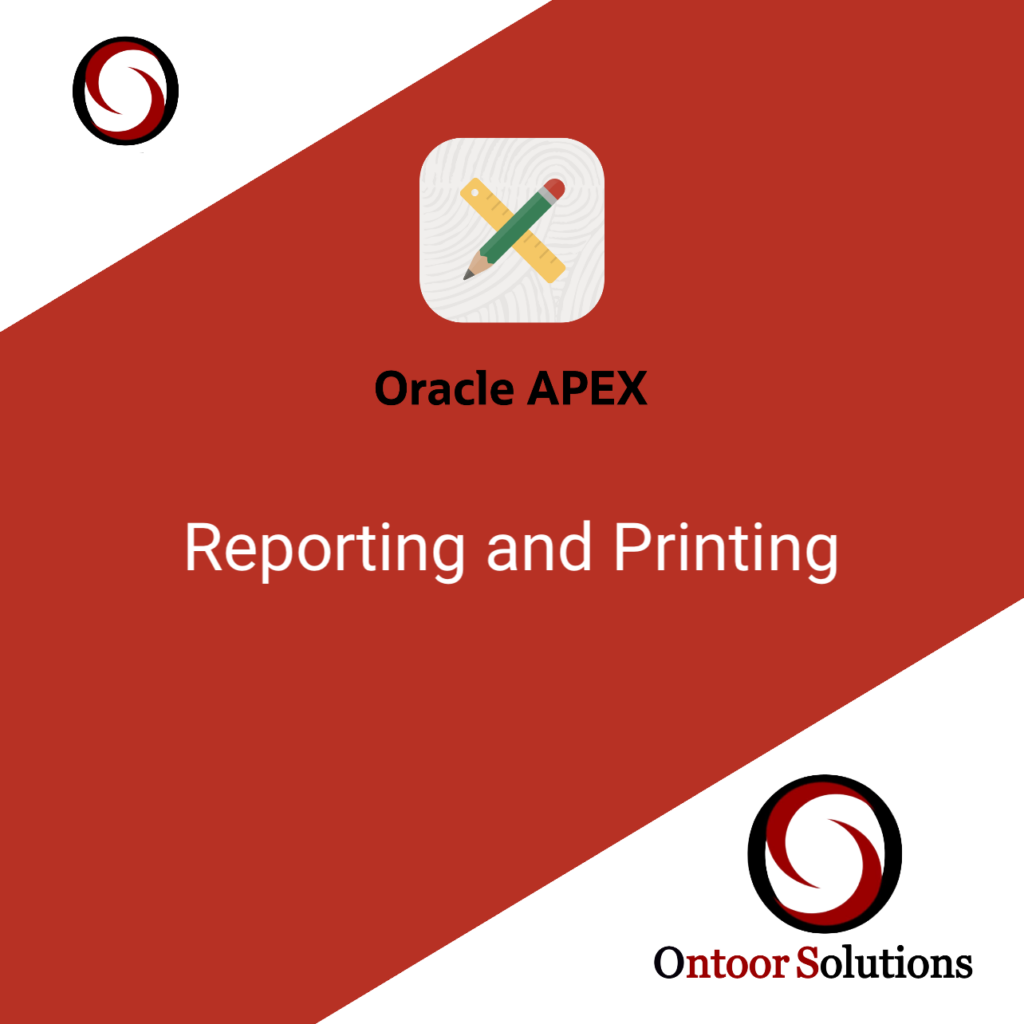
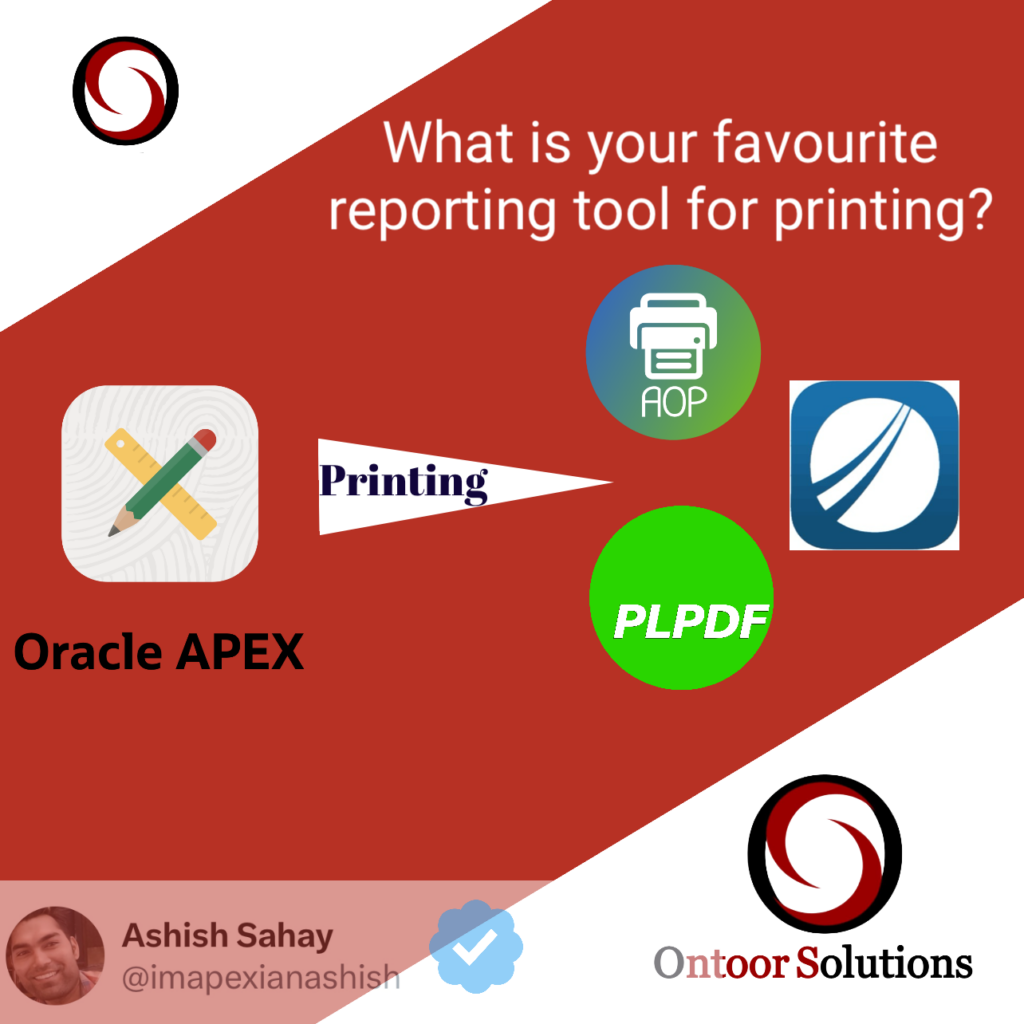
There are three main types of reports in Oracle APEX: interactive grids, interactive reports and classic reports.
Classic reports are a more traditional type of report that is well suited for design and display using built-in and custom templates.
Interactive grids are best for displaying large amounts of data that can be manipulated by the user.
Interactive reports are similar to interactive grids but offer more formatting options. Users can hide columns and save custom report views.
External server printing

BI publisher is a reporting tool that can be integrated with Oracle APEX that enables you to create highly formatted reports. Here’s how you can use it for printing in Oracle APEX:
- Create a Report Template: Start by designing a report template using BI Publisher. You can create templates for various output formats like PDF, Excel, Word, etc. Design the layout, include data fields, and define styles as needed.
- Integrate Template with APEX: Upload the report template to your Oracle APEX application. You can do this by navigating to Shared Components > Report Templates. Then, create a report region in your application based on this template.
- Define Data Source: Specify the SQL query or PL/SQL function that provides data for your report. This can be done when creating the report region in APEX.
- Configure Report Attributes: Set report attributes such as report title, pagination, sorting, and any other relevant settings.
- Preview and Test: Before deploying the report, preview it within APEX to ensure it looks and functions as expected. This step helps in identifying any layout or data issues.
- Printing: Once the report is ready, users can print it directly from the application interface. APEX provides built-in print options for report regions, allowing users to generate printable versions of the reports using the configured BI Publisher template.
- Customization: You can further customize the printing experience by adding print buttons, configuring print layouts, or integrating with other printing solutions if needed.
By following these steps, you can leverage BI Publisher for printing within your Oracle APEX applications, providing users with rich, formatted reports that can be easily printed or exported to various formats.
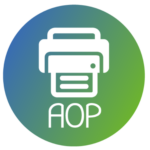
APEX Office Print (AOP) is a third-party printing solution for Oracle APEX that allows you to generate PDF, Excel, Word, PowerPoint, and HTML documents from your APEX applications.
Here’s how you can get it working:
- Installation: Install the APEX Office Print plugin in your APEX environment. You can download the plugin from the APEX Office Print website and follow the installation instructions provided.
- Configuration: Configure APEX Office Print by specifying settings such as the AOP server URL, authentication credentials (if required), and any other necessary parameters. This configuration usually involves setting up an AOP server either on-premises or in the cloud.
- Integration: Integrate APEX Office Print with your APEX application by adding the necessary PL/SQL code or JavaScript code to trigger the document generation process. This typically involves calling APEX Office Print APIs to generate the desired document format (PDF, Excel, etc.) based on the data in your application.
- Design Templates: Design templates for your documents using word docs. You can create templates for various output formats and customize them according to your requirements, including adding logos, headers, footers, and styling.
- Generate Documents: Use APEX Office Print APIs to generate documents dynamically based on user inputs or application data in JSON format. You can trigger document generation events on button clicks, page loads, or other user actions within your APEX application.
- Testing and Debugging: Test the document generation process thoroughly to ensure that the output meets your expectations. Debug any issues that arise during testing and make necessary adjustments to your configuration or templates.
- Deployment: Once everything is working as expected, deploy your APEX application along with the APEX Office Print integration to your production environment.
By following these steps, you can effectively utilize APEX Office Print to generate and print documents from your Oracle APEX applications, providing users with rich, formatted reports and documents to meet their needs.
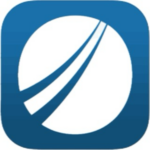
Jasper Reports is an open-source reporting library widely used for generating dynamic reports in various formats such as PDF, Excel, HTML, etc.
Here’s how you can utilize Jasper Reports with Oracle APEX:
- Integration: You can integrate JasperReports with Oracle APEX by creating a custom PL/SQL process or by using APEX web services to invoke JasperReports functionality. This typically involves passing parameters and data from your APEX application to JasperReports for report generation.
- Design Reports: Design your reports using JasperReports Studio, a desktop application that provides a visual design interface for creating report templates. You can design reports with complex layouts, include charts, tables, and other elements, and customize styles and formatting as needed.
- Data Source Configuration: Configure data sources for your reports, which can be SQL queries, stored procedures, or other data retrieval mechanisms. JasperReports supports various data sources including JDBC, XML, JSON, and custom data adapters.
- Compile Reports: Compile your report templates (.jrxml files) using JasperReports Studio or the JasperReports API. This step generates compiled report templates (.jasper files) that can be executed to generate reports dynamically.
- Integration with APEX: Integrate the compiled report templates with your Oracle APEX application. This typically involves invoking JasperReports APIs from your APEX application to generate reports based on user inputs or application data.
- Parameter Passing: Define parameters in your JasperReports templates to enable dynamic filtering and customization of reports. Pass parameter values from your APEX application to JasperReports when invoking report generation.
- Report Generation: Generate reports dynamically within your APEX application by calling JasperReports APIs with the appropriate parameters and data. You can trigger report-generation events on button clicks, page loads, or other user actions within your APEX application.
- Testing and Deployment: Test the report generation process thoroughly to ensure that the output meets your requirements. Deploy your APEX application along with the JasperReports integration to your production environment once testing is complete.
By following these steps, you can leverage JasperReports to generate dynamic reports within your Oracle APEX applications, providing users with rich, formatted reports as per needs.

PL/PDF is a third-party PLSQL library that allows you to generate PDF documents directly from PL/SQL within Oracle APEX.
Here’s how you can use PL/PDF for printing within your APEX application:
- Installation: Start by installing the PL/PDF package in your Oracle database. You can download the PL/PDF package from the PL/PDF website and follow the installation instructions provided.
- Configuration: Configure PL/PDF by setting up necessary parameters such as fonts, output directory, and other settings. This typically involves running setup scripts provided with the PL/PDF package.
- Design Reports: Design your reports using PL/PDF’s PL/SQL API. You can define report layouts, include text, images, tables, and other elements, and customize styles and formatting as needed.
- Data Retrieval: Retrieve data for your reports using SQL queries or PL/SQL functions within your APEX application. Pass the retrieved data to PL/PDF’s report generation APIs for inclusion in the report.
- Generate PDF Documents: Use PL/PDF’s PL/SQL APIs to dynamically generate PDF documents based on the data retrieved from your APEX application. You can generate reports on-the-fly or save them to a specified location for later retrieval.
- Integration with APEX: Integrate PL/PDF with your Oracle APEX application by calling PL/PDF’s PL/SQL APIs from within your APEX application. You can trigger report generation events on button clicks, page loads, or other user actions within your APEX application.
- Parameter Passing: Define parameters in your PL/PDF reports to enable dynamic filtering and customization of reports. Pass parameter values from your APEX application to PL/PDF’s report generation APIs when invoking report generation.
- Testing and Deployment: Test the report generation process thoroughly to ensure that the output meets your requirements. Deploy your APEX application along with the PL/PDF integration to your production environment once testing is complete.
By following these steps, you can utilize PL/PDF to generate PDF documents directly from PL/SQL within your Oracle APEX applications, providing users with rich, formatted reports that can be easily printed or distributed.