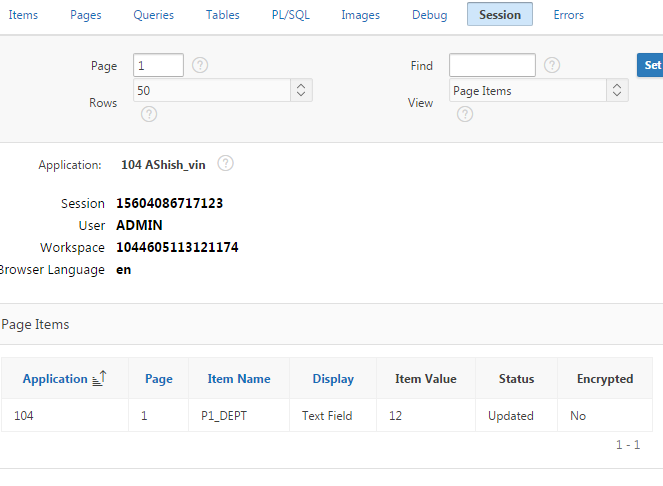Using APEX_UTIL.SET_SESSION_STATE
Oracle APEX provides a built-in package APEX_UTIL that includes a procedure SET_SESSION_STATE for setting the value of items in the session state. Here’s the syntax:
APEX_UTIL.SET_SESSION_STATE (
p_name IN VARCHAR2,
p_value IN VARCHAR2
);p_name: The name of the item you want to set.p_value: The value you want to assign to the item.
Example
Let’s consider an example where we want to set the value of a page item P1_DEPT to 12 using PL/SQL.
- Create a PL/SQL ProcessYou can create a PL/SQL process on a page or an application process. For this example, we’ll create a process on a specific page.
- Navigate to the desired page in Oracle APEX.
- Under the Processing section, click on Processes.
- Click on Create and select PL/SQL.
- Define the PL/SQL CodeEnter the following PL/SQL code in the process:
Enter the following PL/SQL code in the process:
BEGIN
APEX_UTIL.SET_SESSION_STATE('P1_CUSTOMER_ID', '12345');
END;
3. Save and Run
Save the process and run the page. The value of P1_DEPT will be set to 12 when this process is executed.
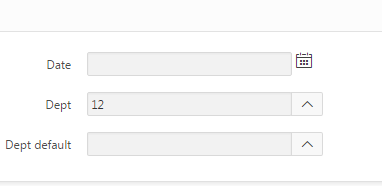
Now try to set it without loading the page.
Using PL/SQL Block in Dynamic Actions
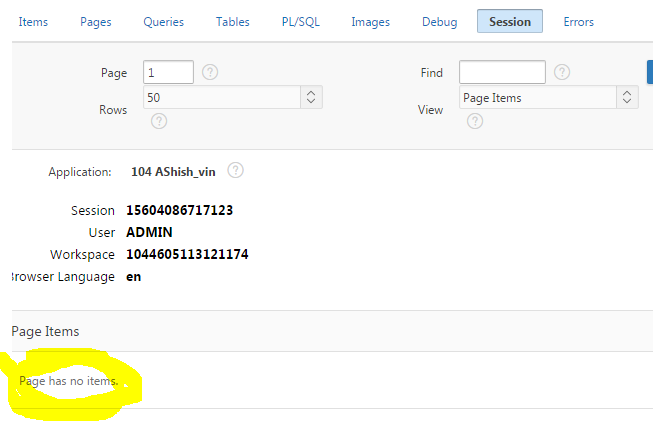
In addition to processes, you can also use PL/SQL blocks within dynamic actions to set item values. This can be particularly useful for setting values in response to user interactions such as button clicks
Example
Let’s create a dynamic action that sets the value of P1_DEPT to 12 when a button is clicked.
- Create a Dynamic Action
- Go to the Dynamic Actions section of the page.
- Click on Create and select Event as change.
- Set the Selection Type to Item and choose Item D1_DEPT
- Add a True Action
- Add a True Action of type Execute PL/SQL Code.
- Enter the following PL/SQL code:
BEGIN
APEX_UTIL.SET_SESSION_STATE('P1_DEPT', '12');
END;Create Dynamic Action> Event > change Selection Type > Items>P1_DEPT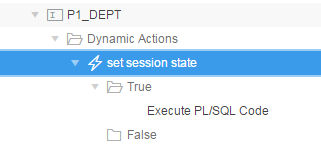
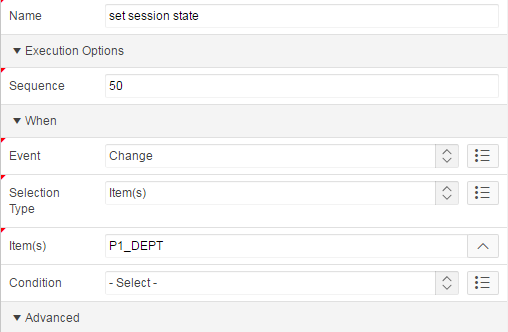
Action > Execute PL/SQL code >Page Items to Submit > P1_DEPT Now type into the item.
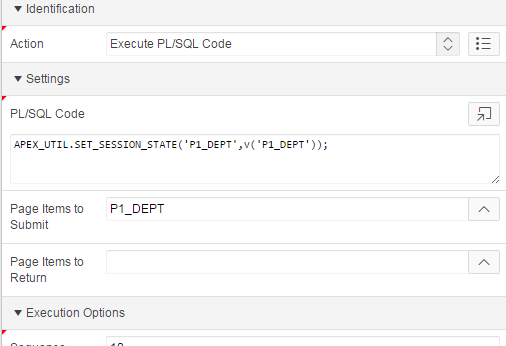
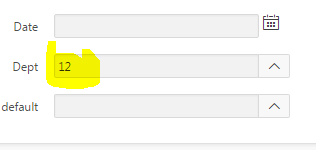
See the Session State