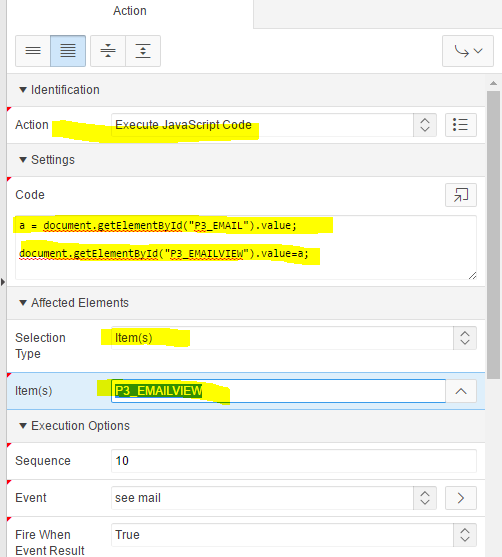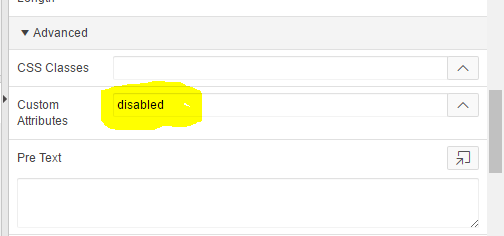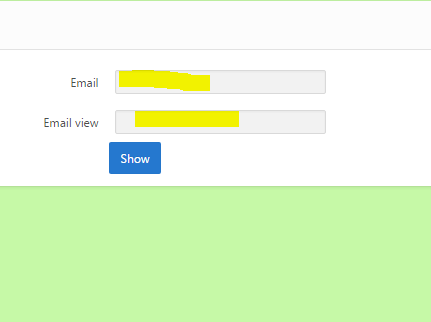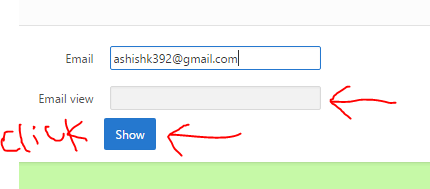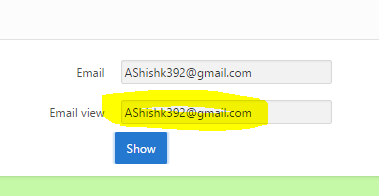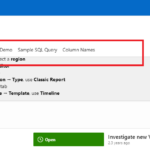In Oracle APEX, passing values from one item to another using JavaScript can be accomplished in a few steps. Below is an example that demonstrates how to do this. Let’s assume you have two page items: P3_EMAIL and P3_EMAILVIEW. You want to pass the value from P3_EMAILP3_EMAILVIEW using JavaScript.
Disable item P3_EMAILVIEW using the disabled property so that no one can enter manually.
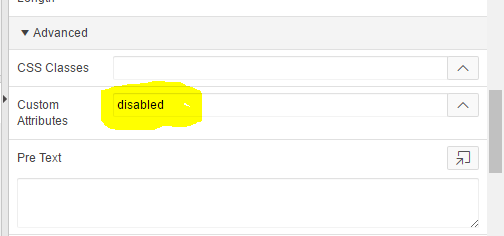
- Create a Dynamic Action:
- Go to the Page Designer.
- Select
Show_BTN - Under the “Dynamic Actions” section, create a new Dynamic Action.
- Set the “Name” to something like “Set
P3_EMAILVIEW - Set the “Event” to
Click(or another event as per your requirement). - Set “Selection Type” to
Buttonand chooseShow_BTN
- Add a True Action:
- Under “True Actions,” add action.
- Select “Action” as
Execute JavaScript Code. - In the “Code” section, add the JavaScript code
- This code uses the APEX JavaScript API:
apex.item('to get the value ofP3_EMAIL').getValue()P3_EMAILapex.item('to set the value ofP3_EMAILVIEW').setValue(item1Value)P3_EMAILVIEW
- Save and Run:
- Save your changes.
- Run the page to test the functionality.
Affected Element > Selection Type - Items> items- P3_EMAILVIEWvar item1Value = apex.item('P3_EMAIL').getValue(); // Get the value of P3_EMAIL
apex.item( "P3_EMAILVIEW" ).setValue( item1Value);
//If you want to suppress events on this value change
apex.item( "P3_EMAILVIEW" ).setValue( item1Value, "", true );
Now, whenever the value of P3_EMAILP3_EMAILVIEW
For POPUP Lovs
apex.item( "P1_ITEM" ).setValue( "10", "SALES", true );
// first Param "10" is return value to the LOV
// Second Param "SALES" is display value to the LOV
// Third Param is to suppress events if any on the taget itemAdditional Notes:
- Validation: Ensure that the items (
P3_EMAILP3_EMAILVIEW - Customization: Before setting the value, you can customize the JavaScript code to perform additional operations or validations.