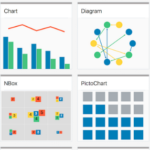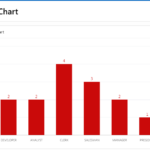An area chart is a graphical representation of data that uses two axes (horizontal and vertical) and multiple data series to show the trends and variations in data over time.
In Oracle APEX, you can create an area chart by following these steps:- Open Oracle APEX and log in to your Workspace where you want to create the Area Chart Region.
- Enter your Page Name (Demo) and search in which you want to create a Interactive Report.
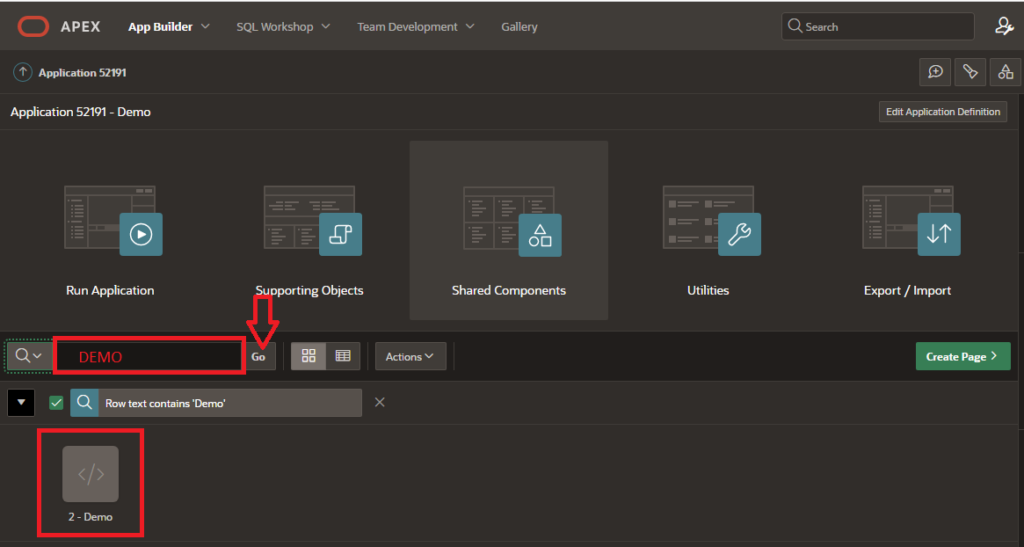
3. Click on the “Create Page” button in the top menu.
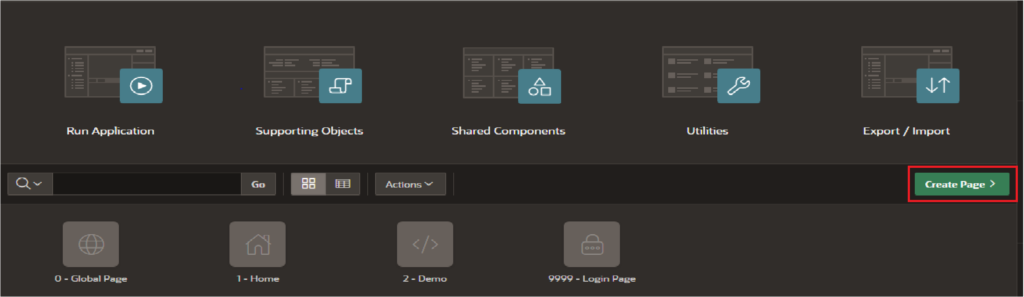
4. Select Component tab and choose the “Charts” option and click on “Next”.
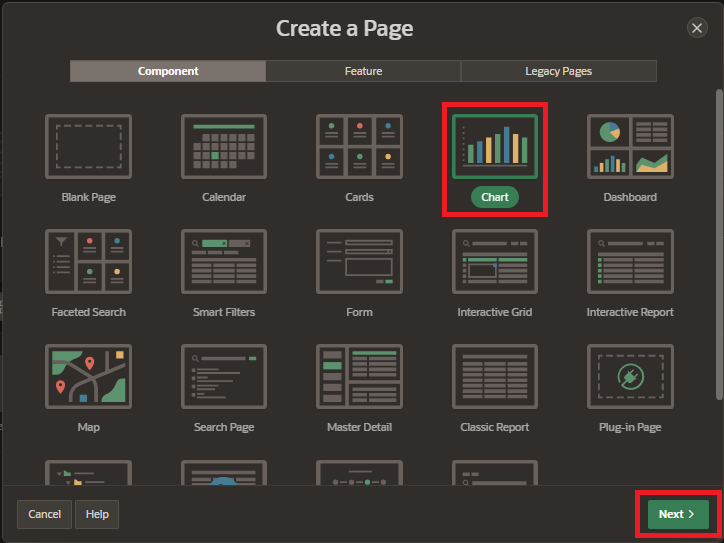
5. Select “Area Chart” from the Chart Type list. There are several types of charts available, including area charts, bar charts, pie charts, and line charts etc. and click on “Next” button.
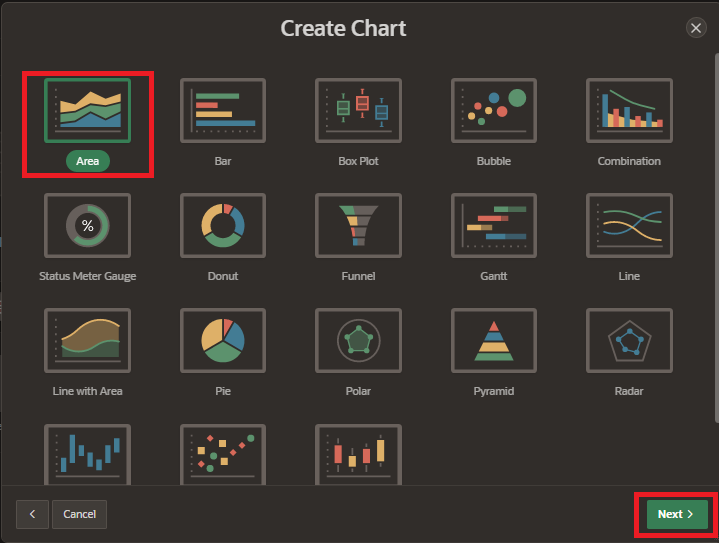
6. Enter page name and select the data source type for your report. This could be a table or view in your database, or a query you have created. and click on “Next” button.
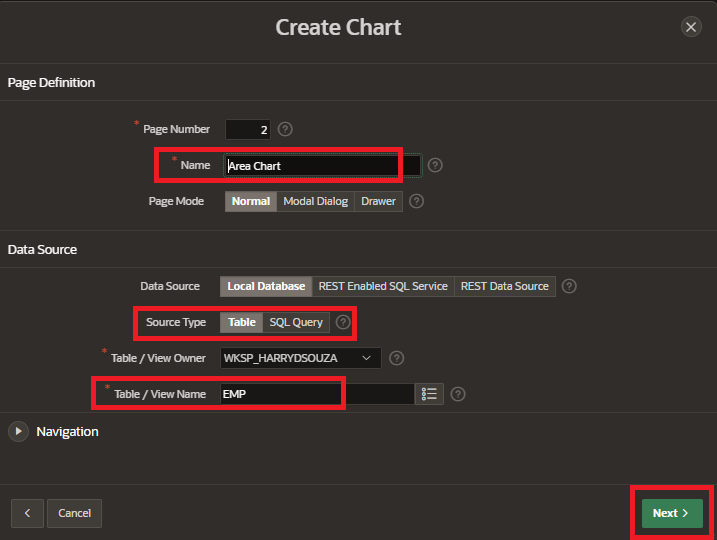
7. Select “Label Column” and “Value Column” and click on “Create Page”.
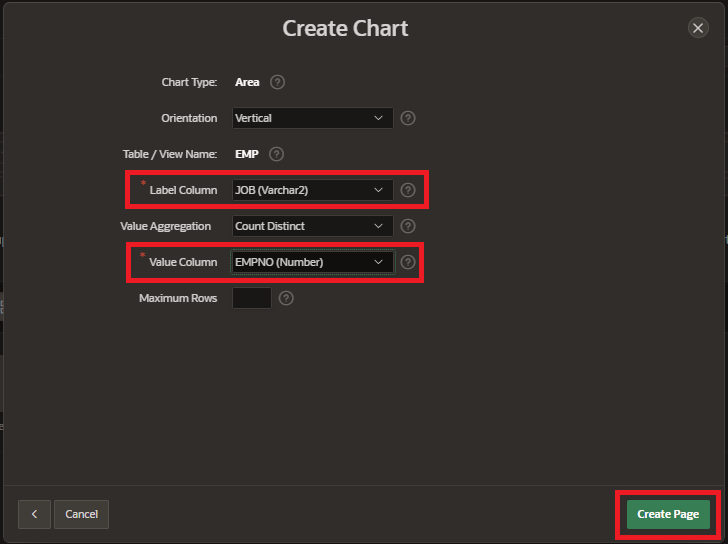
8. Define the chart attributes, such as the title, legend, axis labels, marker, appearance and data series.
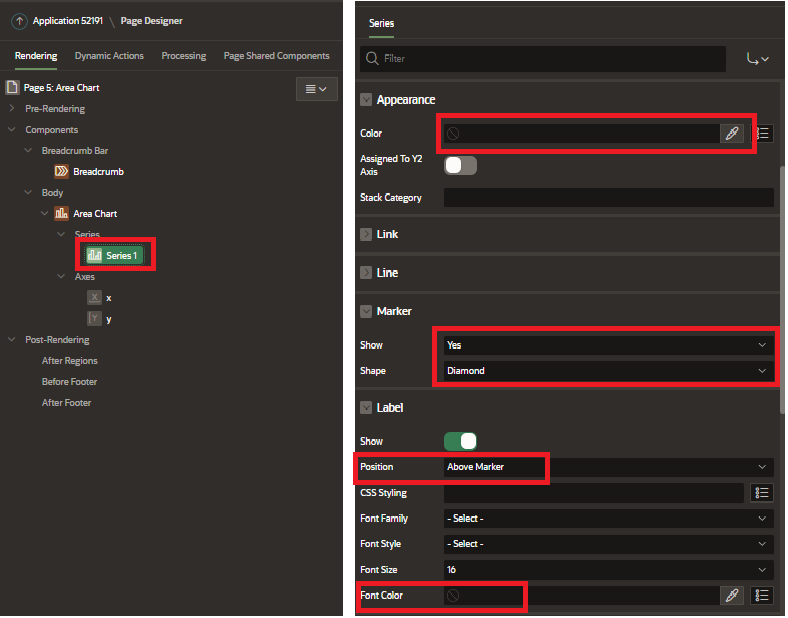
9. Preview the chart to make sure it looks the way you want it to. Save the chart and click on Run page button.
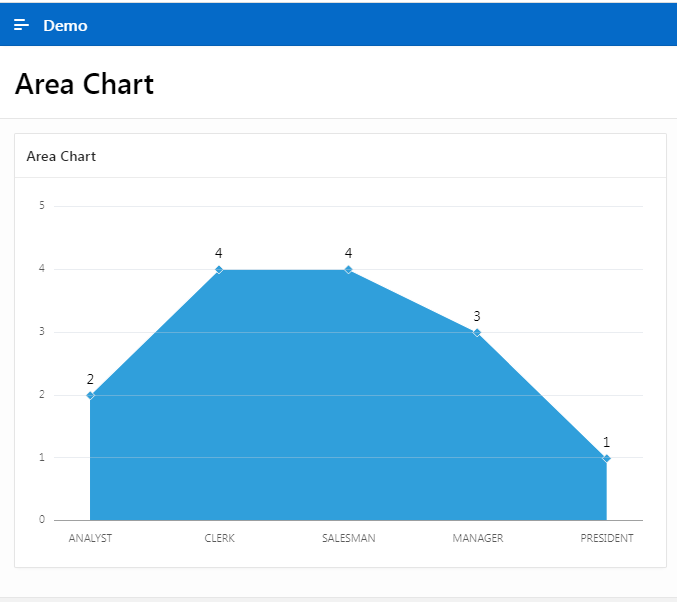
That’s it! You have now created an “Area chart” in Oracle APEX. You can customize the chart further by using the Chart Attributes page and the Chart Styles page.