How to display multiple columns in APEX POP UP LOV?
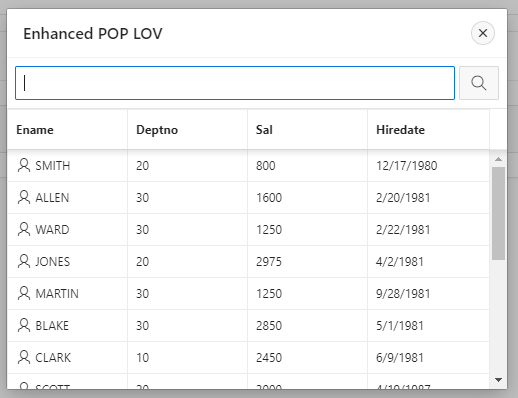
Legacy APEX POP UP LOV generally has one display column and one return column. What if we need to display more information to the user to search on.
APEX Version : APEX 19.2
- Create a POP-UP LOV item.
Item Query:
select ename as d,
empno as r
from emp
order by 1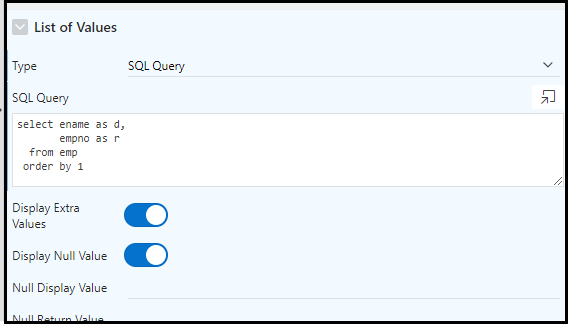
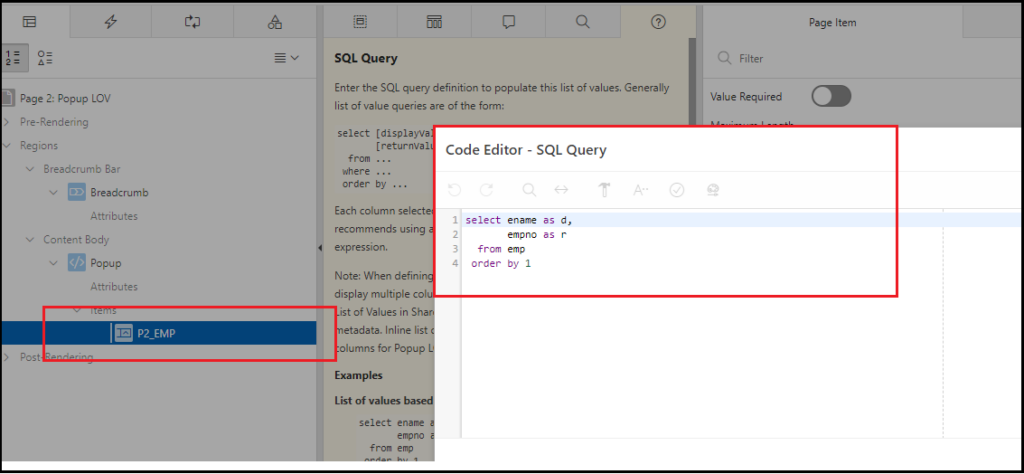
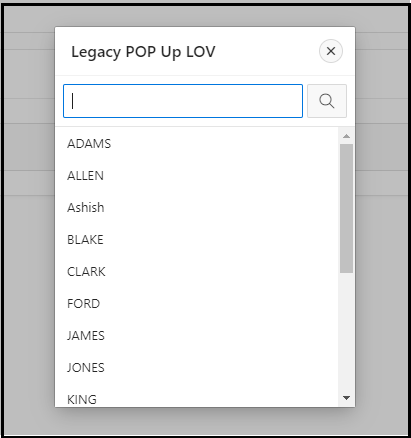
Let’s try to add other columns
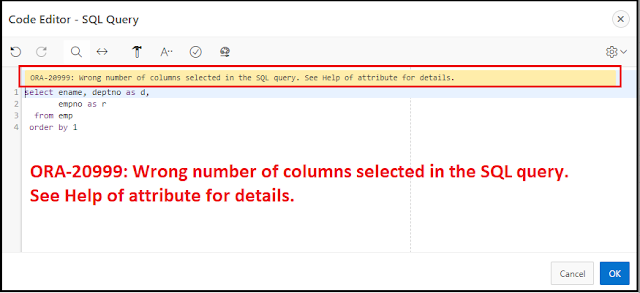
So, we cannot add more than two columns while the List of values Type is SQL Query.
Now try with the Shared component.
List of Values
- Type: Shared Component
- List of Values: List from shared component
Create List of values entry in Shared Components
- Go to Shared Components
- List of Values
- Click on Create List of values
- Name it
- Put your SQL query like below
Select ename,
Deptno,
sal,
hiredate,
empno
from emp ;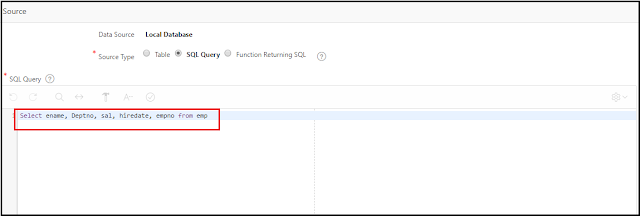
Define Column Mapping
- Display Column
- Return Column
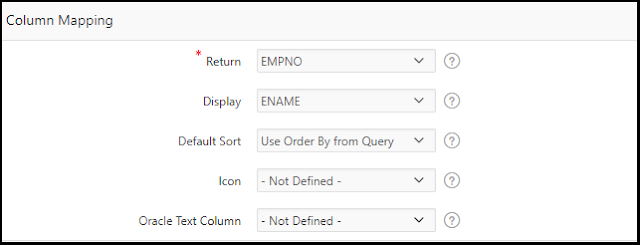
- Additional Display Columns
- Select the desired columns to display
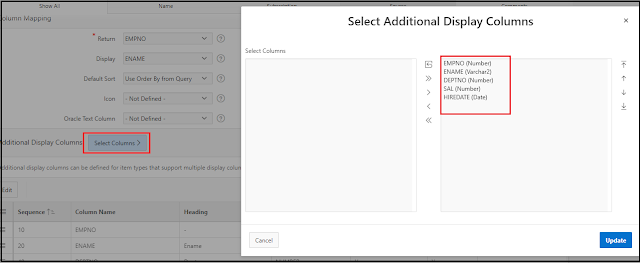
- Go to Page Item
- Select the list of values from shared components
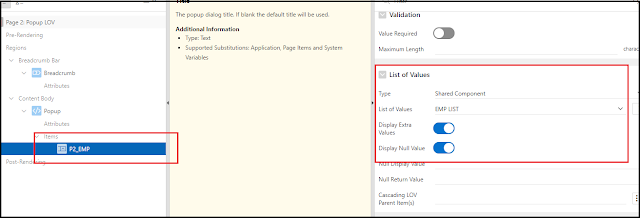

- Changing Dialog Title
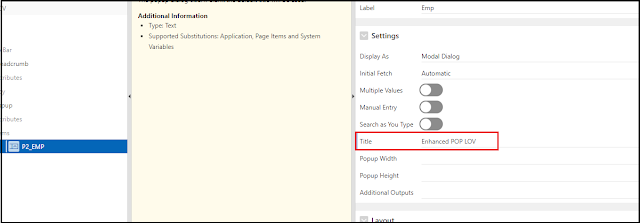
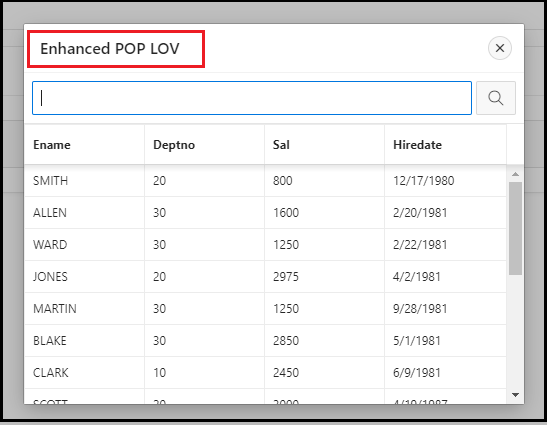
- Adding Icons to display column To add display icons in with display column try below query to LIST of Values entry
SELECT ename,
deptno,
sal,
hiredate,
empno,
'fa fa-user' icon
FROM emp;
Setup icon in Column Mapping
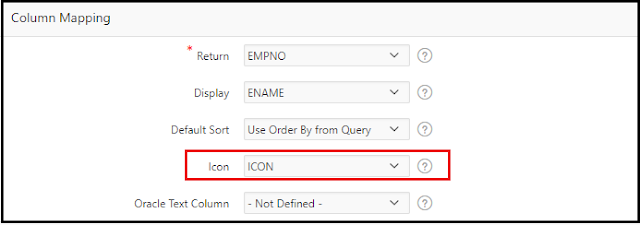
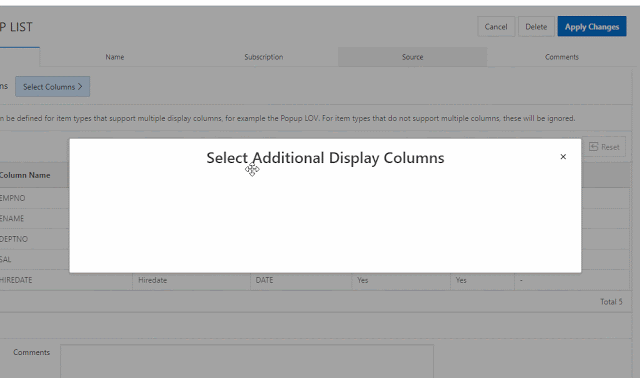
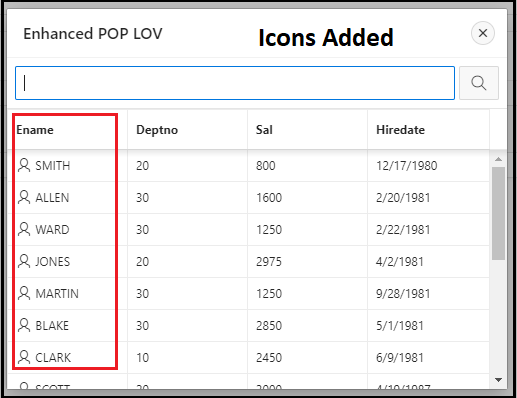
Other Tips
If you have any column index which can improve search through POP UP LOV, then select Oracle Text Column.
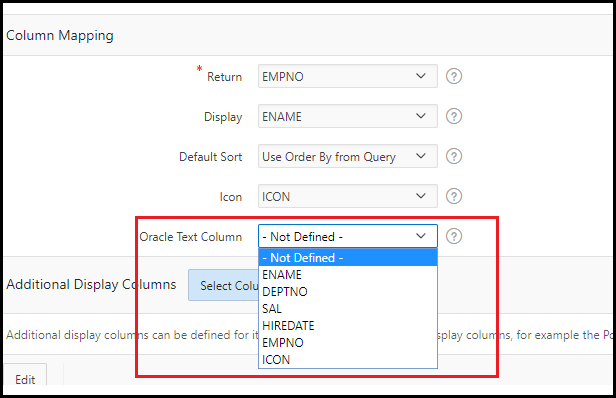
Download Sample application