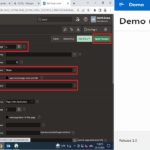Creating an interactive report in Oracle Apex allows you to display data from a database in a format that is easy to read and navigate. It also gives you the ability to filter, sort, and group the data in various ways to better understand and analyze it.
Here are the steps to create an interactive report in Oracle APEX:- Open Oracle Apex and log in to your Workspace where you want to create the Interactive Report.
- Enter your Page Name (Demo) and search in which you want to create an Interactive Report.
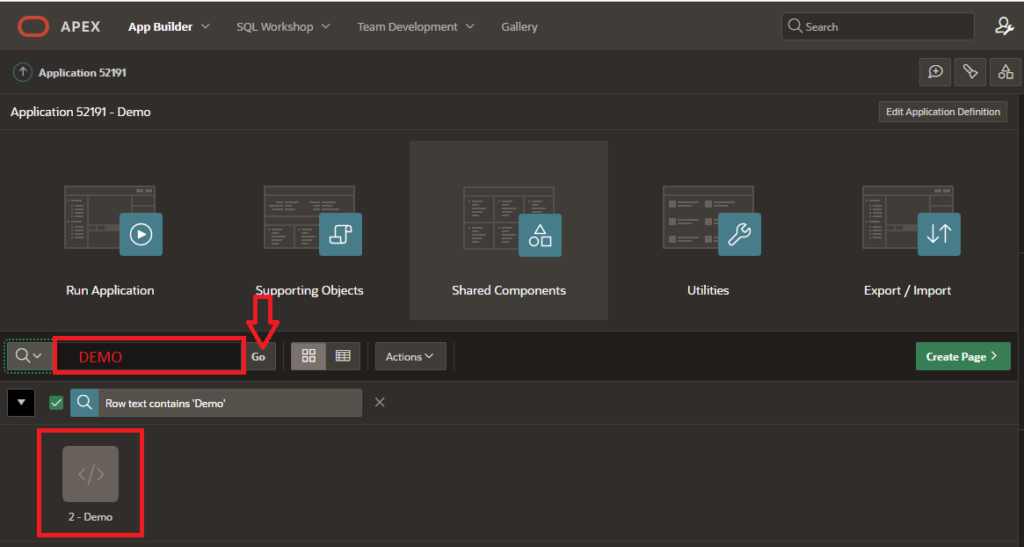
3. Click on the “Create Page” button in the top menu.
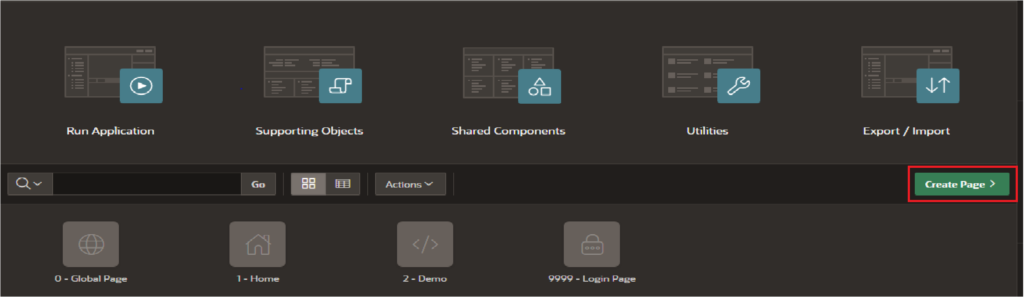
4. Select the Component tab choose the “Interactive Report” option and click on “Next.”
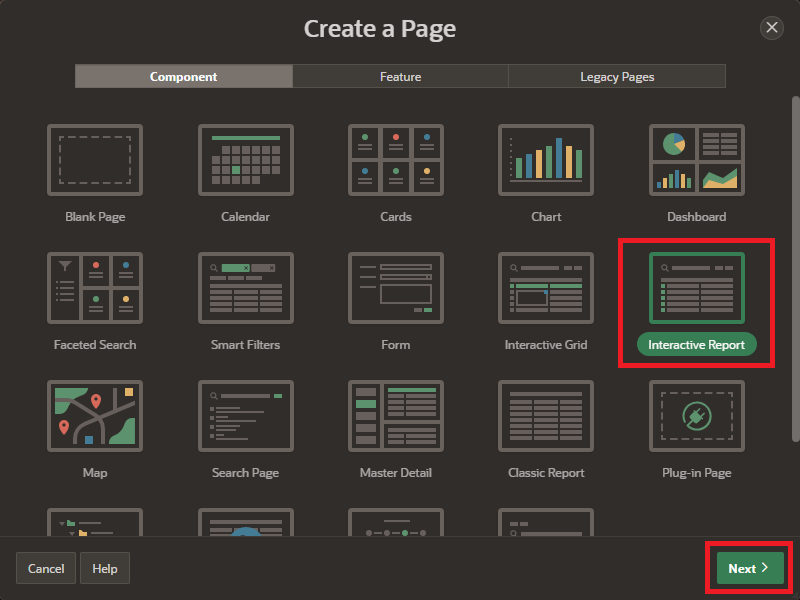
5. Enter the Report name and select the data source for your report. This could be a table or view in your database, or a query you have created.
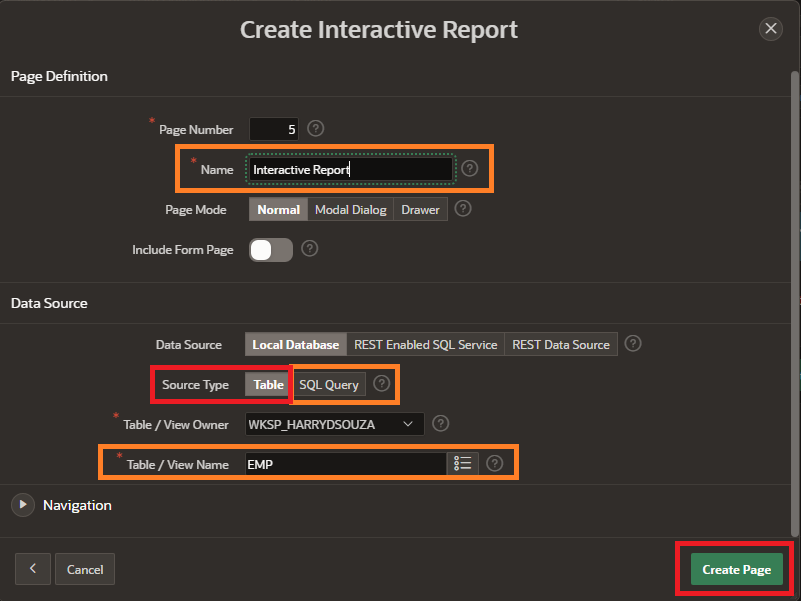
select
EMPNO,
ENAME,
JOB,
MGR,
HIREDATE,
SAL,
COMM,
DEPTNO
from EMP;6. Click on the “Create Page” button to create the interactive report.
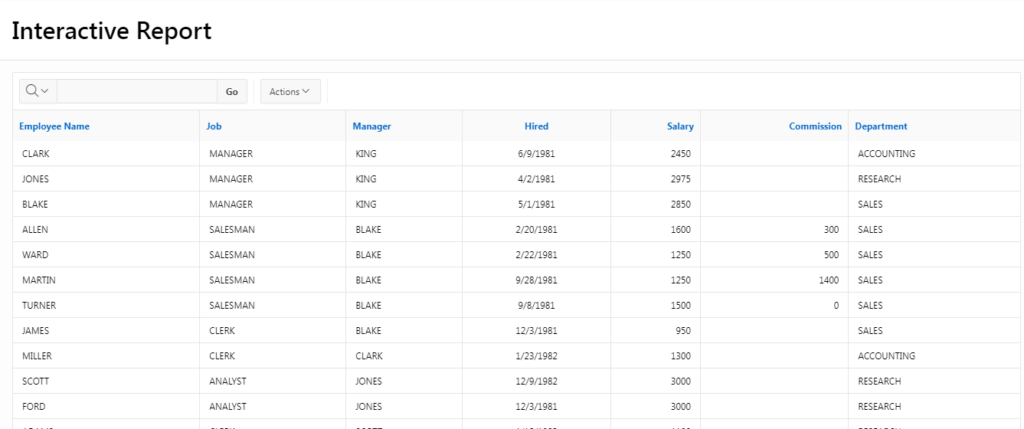
7. The interactive report will be displayed on the page. You can test it by running the page and interacting with the report controls.
8. You can also customize the interactive report further by adding buttons and links to perform actions such as exporting the report data or performing calculations on the data. To do this, you can use the “Create” button in the Page Designer toolbar to add buttons or links to the page and specify the actions to be performed when the buttons or links are clicked.