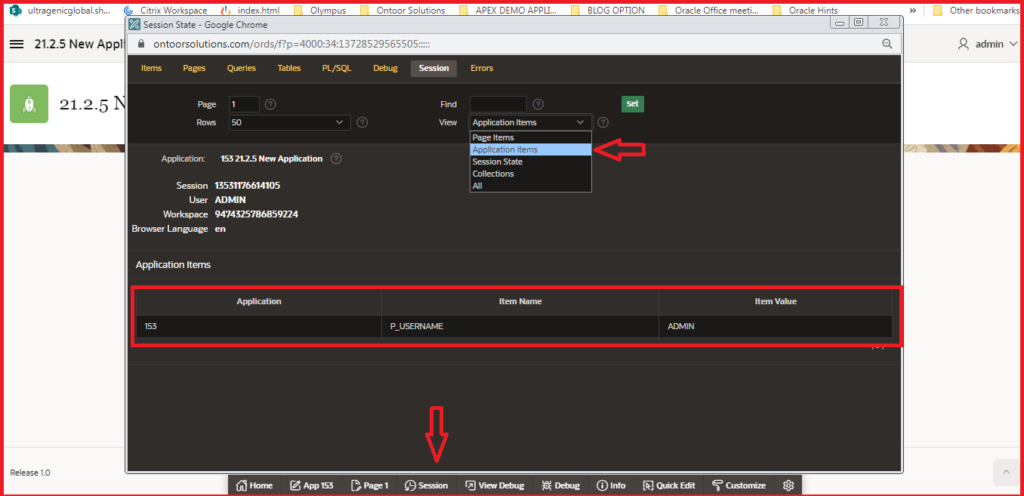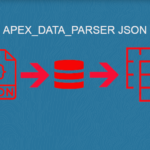Understanding application process and it’s usage.
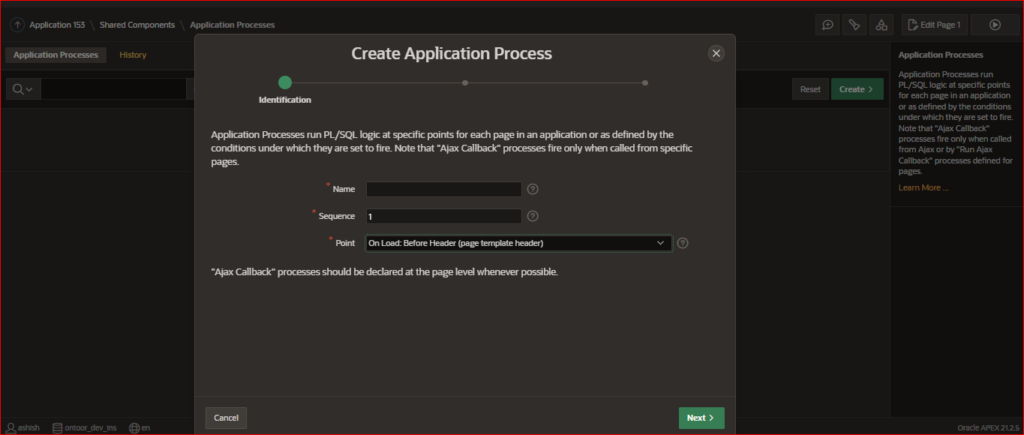
Application Processes run PL/SQL logic at specific points for each page in an application or as defined by the conditions under which they are set to fire.
1. On Load: Before Header (page template header)
2. On Load: After Header (page template header)
3. On Load: Before "Body" Region(s)
4. On Load: After "Body" Region(s)
5. On Load: Before Footer (page template header)
6. On Load: After Footer (page template header)
7. On Submit: After Page Submission - Before Computations and Validations
8. On Submit: After Page Submission - After Computations and Validations
9. On New Instance (New Session)
10. After Authentication
11. Ajax Callback: Run this application process when requested by page Process.
By default, application processes execute at the same point for every page in the application. However, you can apply conditions for specific pages to control when the process executes.
To create an application process :
- Navigate to the Shared Components page:
- Under Application Logic, select Application Processes
- Click on create button.
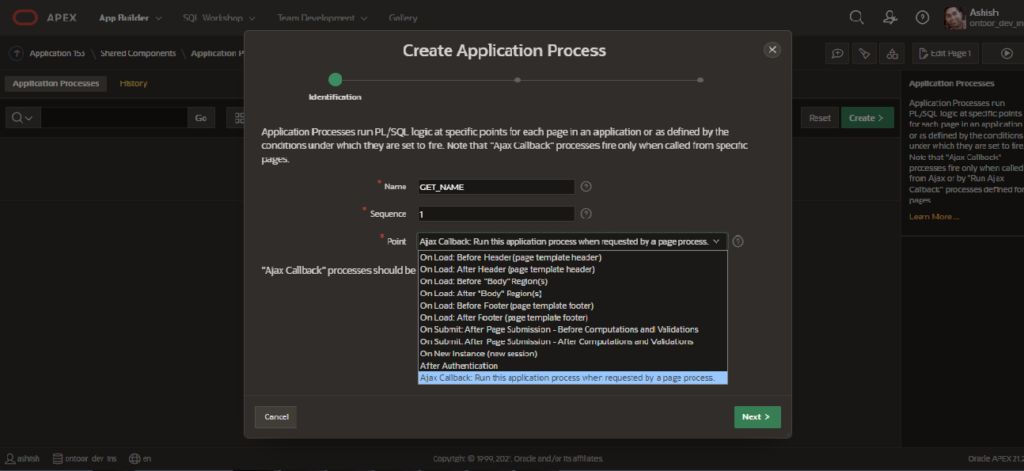
Name – Enter a name for the application process.
Sequence – Specify the sequence number for this process. The sequence number determines the order in which the process is evaluated relative to other processes that execute at the same point.
Point – Identify the point during the processing of each page in the application that this process would run. Note the option, On Demand, only runs when requested by a page process.
Click Next Button
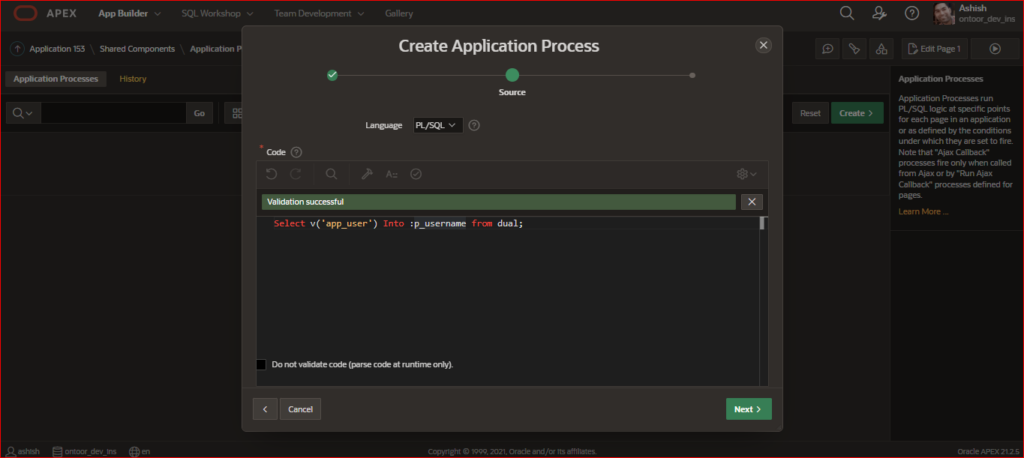
Select v('app_user') Into :p_username from dual;
Write your own query or process and put in PLSQL code. In my case returning login User name in P_USERNAME (Application Item)
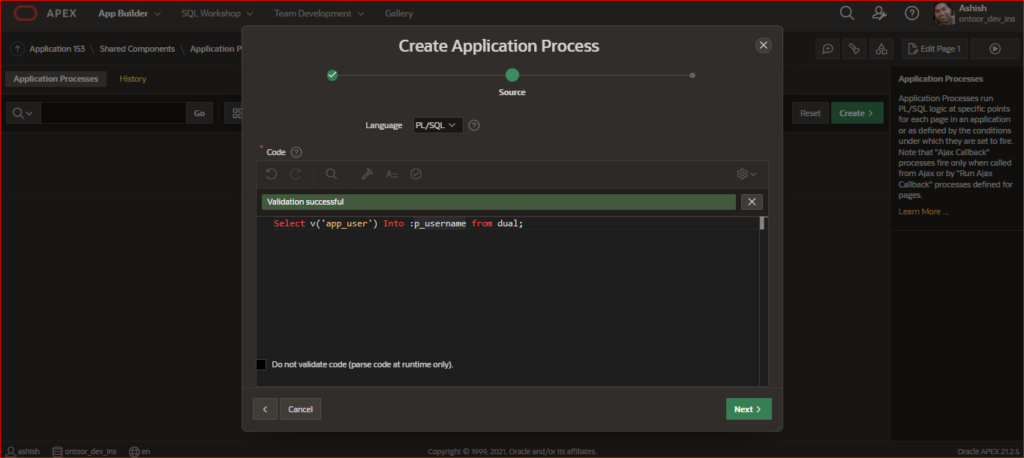
Condition Type – Select a condition type that must be met in order for this process to execute.
Expression 1 and Expression 2 – Use these attributes to conditionally control whether the process executes. Enter values in this attribute based on the specific condition type you select. The process executes if the specified condition is met.
Click Create Process.
Now run page and check in session.