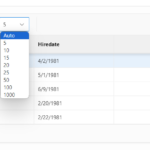Creating Interactive Grids in Oracle APEX
Oracle APEX offers powerful tools for developing web applications, and one of its key components is the Interactive Grid. Interactive Grids provide users with a dynamic and intuitive way to view, edit, and manipulate data directly within a web browser. In this article, we’ll walk through the steps to create an Interactive Grid in Oracle APEX.
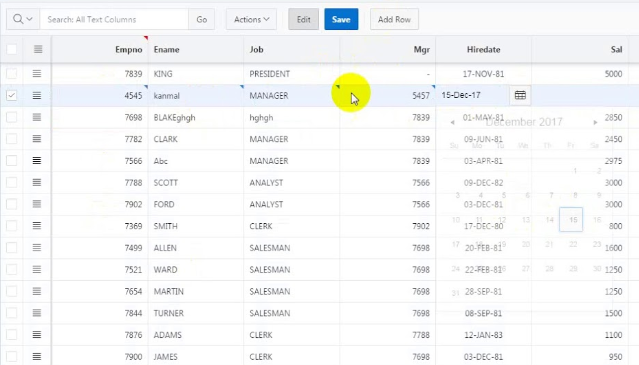
Step 1: Create a New Page
Begin by logging in to your Oracle APEX workspace and navigating to the App Builder. Create a new page within your application where you want the Interactive Grid to appear.
Step 2: Add Interactive Grid Component
Once you’ve created the new page, click on the “Create” button and select “Interactive Grid” from the list of available components.
Step 3: Define the Data Source
After adding the Interactive Grid component, you’ll need to define the data source for the grid. This typically involves specifying a SQL query that retrieves the data you want to display. You can use the SQL Query Builder in APEX to construct your query visually, or you can write the SQL code manually.
Step 4: Configure Grid Attributes
Next, you’ll want to configure various attributes of the Interactive Grid, such as column names, data types, and formatting options. You can customize the appearance and behavior of the grid to suit your application’s requirements.
Step 5: Define Interactive Grid Features
APEX provides a wide range of built-in features for Interactive Grids, including sorting, filtering, pagination, and inline editing. You can enable or disable these features based on your application’s needs. For example, you may want to allow users to edit certain columns but not others, or you may want to restrict sorting and filtering capabilities.
Step 6: Customize Actions and Events
Interactive Grids support various actions and events that can be triggered based on user interactions. You can define custom actions to perform tasks such as refreshing the grid, saving changes, or navigating to other pages within your application. You can also define dynamic actions that respond to user input in real-time.
Step 7: Preview and Test
Once you’ve configured the Interactive Grid to your satisfaction, it’s important to preview and test it thoroughly to ensure that it functions as expected. Use the built-in preview mode in Oracle APEX to interact with the grid and verify that all features and functionalities are working correctly.
Below are some key features of interactive grids in Oracle APEX:
- Inline Editing: Users can edit data directly within the grid without navigating to a separate form or page. This feature streamlines the data entry process and improves efficiency.
- Sorting and Filtering: Users can sort columns in ascending or descending order and apply filters to display only the data that meets specific criteria. This enables users to quickly find and analyze relevant information.
- Pagination: Interactive grids support pagination, allowing users to navigate through large datasets one page at a time. This feature improves performance and usability by reducing the amount of data loaded onto the page at once.
- Selection and Multi-Selection: Users can select individual rows or multiple rows within the grid, enabling them to perform bulk actions such as deletion or updating multiple records simultaneously.
- Column Formatting: Administrators can customize the appearance of columns within the grid, including data types, display formats, and alignment options. This allows for better data presentation and visualization.
- Dynamic Actions: Interactive grids support dynamic actions that can be triggered based on user interactions, such as clicking on a row or column. This allows developers to create custom behaviors and workflows tailored to specific use cases.
- Export Options: Users can export data from the grid to various formats, including CSV, Excel, PDF, and HTML. This feature enables users to share data with colleagues or external stakeholders and integrate it into other applications or reports.
- Integration with Charts and Reports: Interactive grids can be integrated with other components in Oracle APEX, such as charts and reports, to provide a comprehensive view of data. Users can drill down from summary information in charts to detailed data in the grid and vice versa.
- Client-Side Validation: Interactive grids support client-side validation of data input, helping to ensure data integrity and accuracy before it is submitted to the server. Validation rules can be defined for individual columns or for the entire grid.
- Accessibility and Internationalization: Interactive grids are designed to be accessible to users with disabilities and can be customized to support different languages and locales. This ensures that all users can interact with the grid effectively, regardless of their location or ability.
These features make interactive grids a powerful component for building data-driven web applications in Oracle APEX, providing users with a rich and intuitive interface for viewing, editing, and analyzing data.
Use cases
Here are some common use cases of interactive grids in Oracle APEX:
- Data Management and Analysis: Interactive grids are ideal for displaying and analyzing large sets of data. Users can easily sort, filter, and manipulate data directly within the grid, making it a valuable tool for data management tasks such as data entry, updating records, and generating reports.
- Dashboard Reporting: Interactive grids can be used to create dynamic dashboards that provide real-time insights into key performance indicators (KPIs) and metrics. Users can customize the grid layout, apply filters, and drill down into specific data points to gain a deeper understanding of trends and patterns.
- Workflow Management: Interactive grids can be integrated into workflow management applications to track the progress of tasks and projects. Users can view the status of tasks, assignees, and deadlines in the grid, and take action directly within the application, such as updating task assignments or marking tasks as complete.
- Inventory Management: Interactive grids can be used to manage inventory and track stock levels in warehouses or retail stores. Users can view a list of inventory items, their quantities, and locations, and perform actions such as adding new items, updating quantities, or transferring stock between locations.
- Customer Relationship Management (CRM): Interactive grids can be used in CRM applications to manage customer data, including contact information, sales opportunities, and customer interactions. Users can view a list of customers, their recent activities, and sales pipeline status, and update records as needed.
- Project Management: Interactive grids can be used to track project tasks, milestones, and timelines in project management applications. Users can view a list of project tasks, their dependencies, and deadlines, and update task status or assignees as the project progresses.
- Survey and Feedback Management: Interactive grids can be used to collect and analyze survey responses and feedback from users. Users can view survey questions and responses in the grid, apply filters to analyze responses by different demographics or criteria, and take action based on the insights gained.
These are just a few examples of how interactive grids can be used in Oracle APEX applications. The flexibility and versatility of interactive grids make them a valuable tool for a wide range of data-driven applications across various industries and use cases.
Conclusion
In conclusion, creating an Interactive Grid in Oracle APEX is a straightforward process that allows you to build powerful web applications with rich data visualization and manipulation capabilities. By following the steps outlined in this article, you can quickly create and customize Interactive Grids to meet the specific requirements of your application.
Interactive Grid related posts
- Customizing the Oracle APEX Interactive Grid Toolbar: Adding a “Rows Per Page” Selector with a Static Label
- Retrieving Selected Values from the Current Row in Oracle APEX Interactive Grids
- Horizontal Scrollbar On Top of Interactive Grid Oracle APEX
- Interactive GRID | Hide Report Settings Area
- Hiding Default Toolbar Buttons in Oracle APEX Interactive Grids
- How to Enable Edit Mode on Page Load with Dynamic Actions in Oracle APEX Interactive Grids
- Interactive Grid (IG) disable warn on unsaved changes